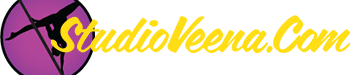StudioVeena.com › Forums › Discussions › Making a video…..help!!!! › Reply To: Making a video…..help!!!!
-
You can get by by simply repeating the same few functions over and over againin WMM to make a video.
1. Import the first clip from the file it is stored in.
2. Drag that clip to the time line.
3. Press play and let it run until you see the cool trick you want to put on you-tube.
4. Press PAUSE where the action starts–like say when you are lifting your leg up to the pole. (Little secret–you can move the video frame by frame with ALT RIGHT ARROW OR ALT LEFT ARROW)
5. Mouse up to CLIP in the menu bar.
6. Punch SPLIT. Now there is a line down the middle. The "garbage" (i.e., windexing the pole, adjusting your clothes, etc.) is on the left, the stuff you want to keep is on the right of that line.
7. Highlight the junky stuff on the left with the mouse, and right click, and DELETE it.
8. PLAY the video some more until the trick you want to put on You-Tube ends.
9. Press PAUSE again when the trick or pose is over. Mouse up to CLIP again. Punch SPLIT again. Now there is a line again.
9. Now, don’t delete the stuff to the right YET, because you may have another trick or pose later in the clip…so let it PLAY some more until the next trick or pose. When you get to the next trick or pose, let that pose PLAY all the way until it is finished. Now punch SPLIT in the CLIP menu again.
10. Go back to the BEGINNING of this second trick or pose, and put a line at a nice point for editing. ( I always pick the moment when my foot lifts off the ground) Again, you make this line by going to CLIP, then punch SPLIT.
11. Now the "garbage" is between the line at the end of the first pose and the line at the beginning of the second pose. DELETE it. (by right clicking and punching DELETE.)
12. You cannot make a mistake. If you screw up the timeline, delete the entire clip. It’s still there "in the editing can"–i.e., the original file you imported it from. Just re-import it and make it nice again. The source clip is always there until you delete it from the holding file it is in.
13. Do this over and over with however many clips you have (I’ve dragged 20 clips to make a 7 minute movie)–or just the one long clip you want to edit. By the way, you don’t have to put the clips in any set order. You can drag Friday’s practice to the left of Monday’s practice and it will knock Monday over to the left like a falling domino. You can drop and drag clips any old way you want to–in any order.
14. Do frequent saves of the PROJECT–not the Movie, while you work. If you get up and the computer crashes, you’ll lose the PROJECT.
15. Use the TOOLS menu to put in fades. CLICK TOOLS Pick the fade you want. DRAG the fade to the lines in between the cuts. A little blue line will pop up in between the clips where you put in fades.
16. When all is said and done, convert the PROJECT to a MOVIE. Pick SAVE. Pick SAVE as a MOVIE.
17. Remember where you put the MOVIE file. Give the File a name related to the pose, i.e., Gemini. Don’t use a personal name on the file because You-Tube pops that up as the title and if you are slow getting on line to write your narrative, whatever you stick in that file name will show up, LOL!
18. Open You-Tube. Select UPLOAD. BROWSE to the location. SELECT the Location. OPEN the location. Punch UPLOAD.
19. Upload will take 10 minutes or so. Use the narrative screen to write a short description of your video. Select if you want vid public or private, or if you want to prohibit embeds from other sites. You-Tube menu is straightforward Yes/No questions.
20. Go to My Videos on You-Tube menu. Wait for video to GO LIVE.
Joel
PS: Once you delete the original clip or clips, or source clip from the "can"–the holding file you imported it from, you CANNOT recover the project. Wait a few days if you plan on dumping the can. One time I misspelled Veena’s name in the credits, LOL! Had to go back, change the credits, and re-save a brand new movie. It took about 2 minutes. If I had dumped the editing can, I would have had to re-edit the entire movie from scratch–hours of work!